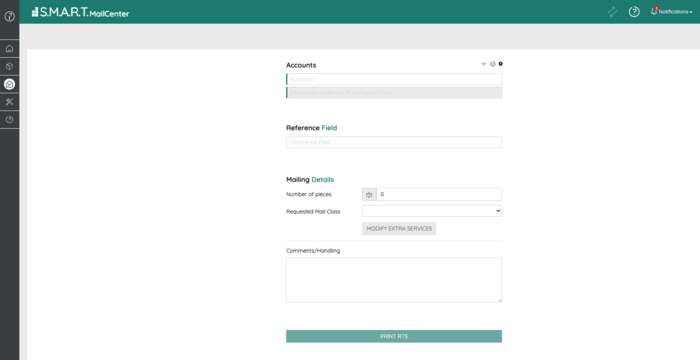Meter Slip Instructions
Images on the page are visual guides for the steps.
- Navigate to: https://smart.quadient.com/#/login;ssoCustomer=45182339
- Click “Login to SSO Provider”
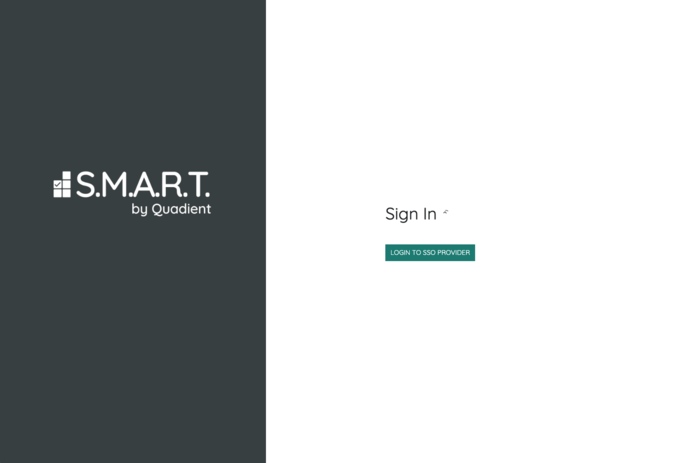
3. The program will log into your account page.
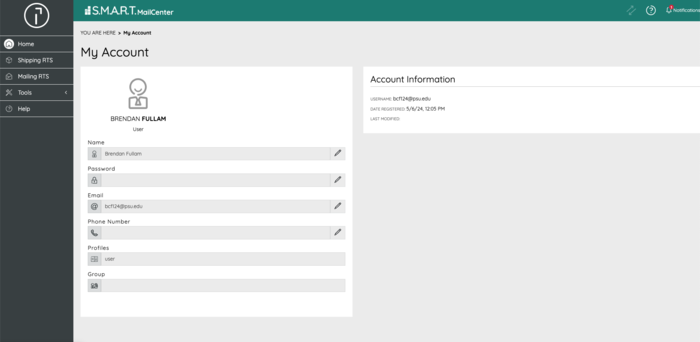
4. Navigate to “RTS” in the left column. (see below image)
It will open to the package shipping page. (If you are sending mail, not a package select “mail” across the top and jump to step 7)
5. For packages, enter your ‘from address,’ ‘budget account number,’ ‘ship to address,’ and ‘desired arrival date.’ (Package details may be skipped)
6.Select “print RTS” to print the Traveler Document.
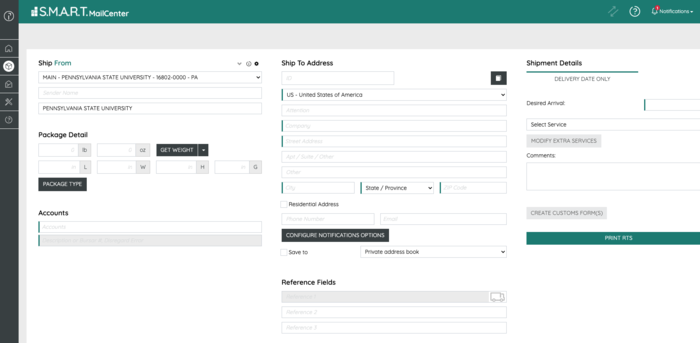
7. For mail enter your ‘budget account number,’ ‘number of pieces,’ and any comments for the mailroom team.
Note: If you do not have an exact number of pieces, please put “100” and the mailroom staff will update the quantity for you.
Use description field to describe items being mailed.
Disregard the Account not Found error.
8. Select “print RTS” to print the Traveler Document.